Frequently Asked Questions
Search
Browse
How do I automate upgrades to the most current available firmware?
IMPORTANT NOTICE TO SERVICE PROVIDERS AND SYSTEM INTEGRATORS:
The firmware versions below are only for use by OBiTALK retail/BYOD customers. For the latest firmware and release notes targeted to service providers and system integrators, please sign-in to your OBiTALK Device Management Platform (DMP) account, then head over to the Firmware section on the portal.
You may configure your OBi device to periodically check for new firmware updates.
When an update becomes available, the OBi will automatically download and install the update.
Sign-in to OBiTALK and choose your OBi device.
Navigate to and enter the OBi Expert Configuration page for your device.
Go to the System Management -> Auto Provisioning section of the web page.
Modify the Auto Firmware Update parameters as follows:
Set Method = Periodically
Set Interval = a numeric value in seconds. For example, enter 86400 to check on a daily basis.
For OBi1 Series:
Set FirmwareURL = http://www.obihai.com/firmware/OBi-latest.fw
For OBi2 and OBi3 Series:
Set FirmwareURL = http://www.obihai.com/firmware/OBi2-latest.fw
For OBi5vs Series:
Set FirmwareURL = http://www.obihai.com/firmware/OBi5-latest.fw
For OBi1000 Series:
Set FirmwareURL = http://www.obihai.com/firmware/OBiPhone-latest.fw
Click "Submit" at the bottom of the page.
IMPORTANT NOTICE TO SERVICE PROVIDERS AND SYSTEM INTEGRATORS:
The firmware versions below are only for use by OBiTALK retail/BYOD customers. For the latest firmware and release notes targeted to service providers and system integrators, please sign-in to your OBiTALK Device Management Platform (DMP) account, then head over to the Firmware section on the portal.
You may configure your OBi device to periodically check for new firmware updates.
When an update becomes available, the OBi will automatically download and install the update.
Sign-in to OBiTALK and choose your OBi device.
Navigate to and enter the OBi Expert Configuration page for your device.
Go to the System Management -> Auto Provisioning section of the web page.
Modify the Auto Firmware Update parameters as follows:
Set Method = Periodically
Set Interval = a numeric value in seconds. For example, enter 86400 to check on a daily basis.
For OBi1 Series:
Set FirmwareURL = http://www.obihai.com/firmware/OBi-latest.fw
For OBi2 and OBi3 Series:
Set FirmwareURL = http://www.obihai.com/firmware/OBi2-latest.fw
For OBi5vs Series:
Set FirmwareURL = http://www.obihai.com/firmware/OBi5-latest.fw
For OBi1000 Series:
Set FirmwareURL = http://www.obihai.com/firmware/OBiPhone-latest.fw
Click "Submit" at the bottom of the page.
Troubleshooting
Contact
Address
Polycom, Inc.6001 America Center Dr
San Jose, CA 95002
Telephone
+1.408.890.6000






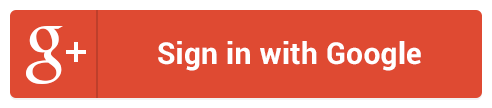
Follow Us