Frequently Asked Questions
Search
Browse
How do I setup my OBiLINE on the OBI1032/OBi1062 to make and receive calls?
OBiLINE Setup
- Connect the OBiLINE to USB port #2 on the back of the OBi1032/OBi1062.
- Connect the OBiLINE to your landline service via a regular RJ11 phone cable.
- From the Phone Interface, select the ‘Settings’ option and scroll down the menu to select the OBiLINE settings. Make sure OBiLINE is ENABLED.
- Configure OBiLINE on the Programmable key – You can program the OBiLINE shortcut directly on the Programmable Key button by configuring it through the OBiTALK Expert Configuration. Once configured, simply press the OBiLINE key to access your PSTN line service.
Making Calls
There are a few ways to make a call from your PSTN line via OBiLINE:
- ## – Dial ## from the phone handset to get a dial tone from your PSTN line. Dial a number and call will be connected automatically after a few seconds.
Note: You can dial # at the end of your dialing sequence to initiate the call immediately. - **70 – Dial the prefix **70 + number to route the call via OBiLINE.
- Select the ‘Lines’ Soft Key – On the Phone User Interface (UI), select the ‘Lines’ soft key button (see screenshot) and select OBiLINE as your outbound service.
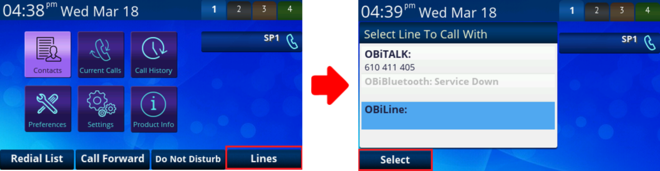
- Configure OBiLINE on the Programmable key – You can program the OBiLINE shortcut directly on the Programmable Key button by configuring it through your OBiTALK account. Once configured, simply press the OBiLINE key to access your PSTN line service.

- Log in to your OBiTALK account.
- Click on your OBi Device number.
- On the Device Configuration page (under Configure and Label your Line Keys), select an empty slot and choose OBiLINE from the dropdown menu and click ‘Save’.

OBiLINE
Contact
Address
Polycom, Inc.6001 America Center Dr
San Jose, CA 95002
Telephone
+1.408.890.6000






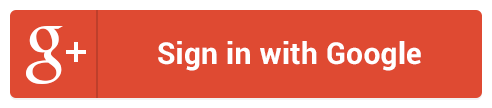
Follow Us