Frequently Asked Questions
Search
Browse
I want to use my Google Voice number to make and receive calls on the OBi




Congratulation! You have successfully added your VoIP service provider number as your forwarded number. You will now be able to make and receive calls from your Google Voice number.

Step 1:
You will need sign up for a new VoIP service account and use it as a forwarded number in your Google Voice settings. Click HERE to get a new number and service to use for this purpose (a fee will apply). To have a seamless experience with Google Voice on your OBi, we recommend you enter your Google Voice number as the outbound caller ID (Call Spoofing or Custom Caller ID) in your VoIP service account. When you make an outgoing call from the OBi, the Caller ID will show your Google Voice number.Step 2:
Once you have successfully configured your new VoIP service account on the OBi, make sure you are able to make and receive calls from the OBi first, before proceeding to step 3.Step 3:
Log in to your Google Voice account (www.google.com/voice) and click on Settings (upper right).
Step 4:
Select "Add another phone"
Step 5:
Enter your newly created VoIP service provider number and click "Save".
Step 6:
Once you click "Connect", Google voice will call your VoIP service provider number configured on the OBi which will ring the phone. Answer the phone and enter the two digit verification code into your phone.
Step 7:
You must check your VoIP service provider number if you wish to receive incoming calls from your Google Voice number.Congratulation! You have successfully added your VoIP service provider number as your forwarded number. You will now be able to make and receive calls from your Google Voice number.

Google Voice on the OBi
Contact
Address
Polycom, Inc.6001 America Center Dr
San Jose, CA 95002
Telephone
+1.408.890.6000






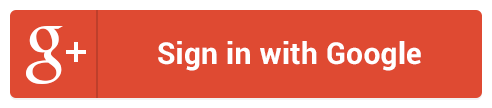
Follow Us