Frequently Asked Questions
Search
Browse
How do I set-up OBiWiFi?
For additional information and videos click here
- Connect the OBiWiFi adapter to the OBi3xx or OBi2xx USB port and power on the OBi device.
- From a WiFi enabled device, e.g. computer, tablet or smart phone, open its network settings and connect to a WiFi network called "OBiWiFi_Setup". Your browser-equipped device will automatically connect to the OBiWiFi_Setup network.
If you do not see the network, dial *27 on a phone connected to the OBi.
- Wait 30 seconds. Then, open a browser window and visit http://192.168.10.1/wifi.
When prompted, enter a username and password to access the configuration webpage.
The default username is: admin
The default password is: admin - Next, you will see a screen allowing you to select your WiFi Network Name (SSID) from a drop down list and (if necessary), a WiFi Network Password. Click the Connect button to complete the setup. If the SSID is not on the drop down list, choose "Other network", and enter the SSID of your wireless router. Allow 30 seconds for OBiWiFi adapter to connect to the your wireless network. If successful, the OBi's power LED should turn from blinking green to steady green. Note: You can also verify if OBiWiFi is working properly by checking if the OBi device has acquired a valid IP address (dial ***1 to listen to the IP address).
For additional information and videos click here
OBiWiFi
Contact
Address
Polycom, Inc.6001 America Center Dr
San Jose, CA 95002
Telephone
+1.408.890.6000






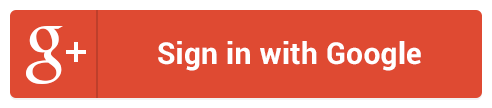
Follow Us