Frequently Asked Questions
Search
Browse
How do I enable access to OBi202 Internal Web Admin Configuration UI via the WAN IP?
By default, web access to the Internet (WAN) IP address of the OBi202 is disabled. Accessing the Internet (WAN) IP will show, "The requested URL was not found!" or "The web page cannot be found" in your browser. Note: You may always access the web page from the LAN side of the OBi202, e.g. connect your PC to the LAN port of the OBi202. To enable access to the OBi202,
- Dial ***0 from the phone connected to the OBi202
- Enter 30#
- Press 1 to Enter a New Value
- Press 1# to Enable
- Press 1 to Save
To disable Internet (WAN) port access do the following:
- Dial ***0 from the phone connected to the OBi202
- Enter 30#
- Press 1 to Enter a New Value
- Press 0# to Disable
- Press 1 to Save
Alternatively, you may use the OBi Expert Configuration page via the OBiTALK web portal to enable WAN access.
- Sign in to www.OBiTALK.com (link)
- Select the OBi202 from the OBi Dashboard
- Go to: System Management - Device Admin
- In the Web Server area, you may enable AccessFromWAN by checking the available box.
- Dial ***0 from the phone connected to the OBi202
- Enter 30#
- Press 1 to Enter a New Value
- Press 1# to Enable
- Press 1 to Save
To disable Internet (WAN) port access do the following:
- Dial ***0 from the phone connected to the OBi202
- Enter 30#
- Press 1 to Enter a New Value
- Press 0# to Disable
- Press 1 to Save
Alternatively, you may use the OBi Expert Configuration page via the OBiTALK web portal to enable WAN access.
- Sign in to www.OBiTALK.com (link)
- Select the OBi202 from the OBi Dashboard
- Go to: System Management - Device Admin
- In the Web Server area, you may enable AccessFromWAN by checking the available box.
OBi202
Contact
Address
Polycom, Inc.6001 America Center Dr
San Jose, CA 95002
Telephone
+1.408.890.6000






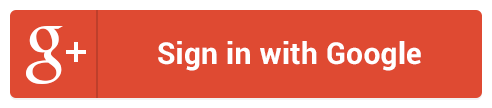
Follow Us