Import Google Contacts to your OBi IP Phone
Do you use Google Contacts to manage your personal phonebook? Now, you can import all your Google contacts to your OBi 1000 Series IP Phone. Here is how to do it in three easy steps:
Log in OBiTALK account and click on your OBi phone.
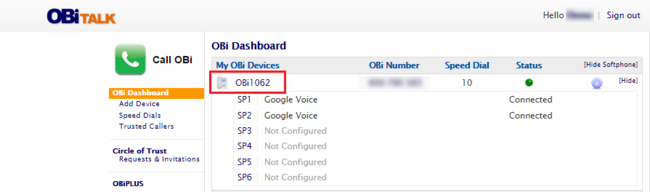
On the Device Configuration page, select ‘Import Gogle Contacts’. Sign in to your Google Voice account when prompted. Once you have accepted Google’s Terms and Conditions, a notification from OBiTALK will appear stating that your Google Contacts have been successfully imported.
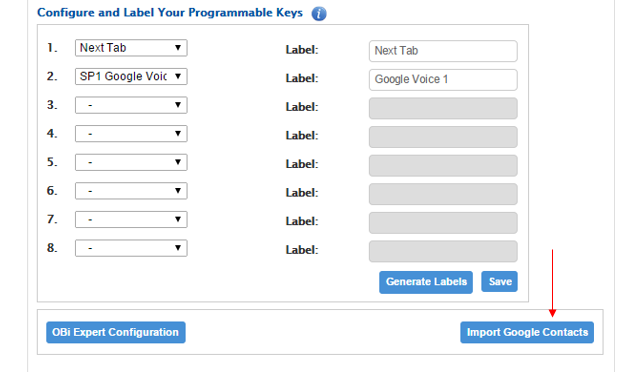
The final step is to select ‘OK’ from the OBi Phone User Interface (UI). Congratulations! You have successfully imported your Google Contact list.
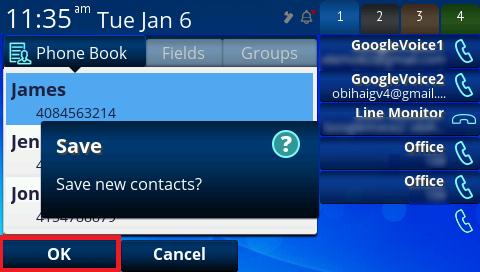
Contact
Address
Polycom, Inc.6001 America Center Dr
San Jose, CA 95002
Telephone
+1.408.890.6000






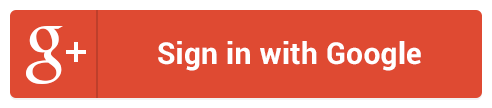
Follow Us